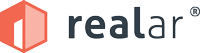Guide: Live property walkthroughs using Zoom
How to do a real size property walkthrough using Zoom and video conferencing.
Using video conferencing mobile apps, instead of Desktop ones, can produce amazing results for viewing property in real size, but can be tricky at first to master.
Here’s our guide to help produce live property walkthroughs whether you’re buying, selling or leasing a property at distance.
During the current travel restrictions for property viewing, RealAR has already helped hundreds of people view and walkthrough property remotely. One of the great things with RealAR being an App, is that unlike Desktop experiences, our walkthroughs are not only real-size (at 1:1 scale) but completely mobile and so untethered. That means that our users are completely free to walkthrough layouts, as we say, as easy as physical spaces and all using only a smartphone.
However one of the most powerful features is when our users share these experiences as a customer with a broker or agent. Typically we love that people can do property walkthroughs together (we don’t use things like immersive headsets or gear) but of course these are atypical times. Fortunately with Video Conferencing fast becoming part of our normal day-to-day, platforms like Zoom and BlueJeans have become powerful tools for both maintaining and developing our professional relationships.
In many countries and cities, property inspections have become restricted examining a property’s layout regardless of whether an existing space fits, or deciding options for buying remotely off-plan. The good news is that, if you have a floor plan, a smartphone and people you want to walkthrough a property with we’re here to help.
Video conference call sharing is amazing, but can be tricky at first to master. One annoyance is that most software needs to use the Screen Record function (yes - not Screen Mirroring which would make sense!) of a smartphone which leads to confusion and frustration. We’ve helped lots of people to do this so we pulled together this useful guide.
Here’s our step by step guide to running a live property walkthrough remotely using Zoom (or other) Video conferencing.
First download and install both Zoom and RealAR apps to your smartphone device (protip: during any Video Conference on mobile, switch of Do Not Disturb)
Sign up for the appropriate accounts if video sharing with more than 1 person (yes you can share with multiple people!).
Sign up for a RealAR plan and convert your floor plan (click here to find out more How to Get Started).
BEFORE the conference call, login to RealAR and open your floor plan in Real Size (protip: do a walkthrough yourself as a reminder of the layout).
Leaving RealAR running, switch and START your conference call using the Zoom (or other) mobile app as normal [*].
When ready, inside Zoom, Share Content > select Screen.
Screen Recording will then appear (the confusing part) select Zoom (or other) and Start Broadcast to begin sharing. A countdown will begin with a notification that you are sharing your screen!
Switch back to RealAR and start your walkthrough as easy as a physical space (protips: for higher quality results or in low bandwidth Dial in using your Phone (not Internet) and Stop Video during walk-through)
Simply switch back to the Video Conference app to Stop Broadcast at any point.
[*] If at any point you accidentally close the RealAR app, or it crashes, DON’T WORRY another method is to reopen the app and share with the Control Center - see below.
This is also the same way that you can pre-record walkthrough videos if you don’t need to live-share.
For more information Live walkthrough sharing through video conference as well as how to Record and Share walkthrough videos and other Support tips and tricks, please visit the RealAR Help and Support Center.